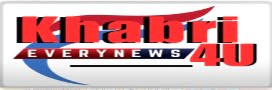The webcam has become a vital and indispensable tool, being used for everything from live presentations and professional meetings to video chats with loved ones.
One of the most prevalent problems that owners of devices encounter is a malfunctioning laptop camera. But don’t worry just yet. With do-it-yourself troubleshooting, many of these internal or external webcam problems can be resolved at home.
What are the Differences between Internal and External Webcams
The cameras integrated inside your laptop are called internal webcams. This function is situated just above the screen of your laptop. Although it might not have as many features as an external camera, an internal camera functions in the same way. This camera requires no further setup and is included in the value of your laptop.


While some PC systems can need an external camera, the majority of laptops come with one built in. An external webcam attaches to your laptop via a USB cable and costs extra money. Various external cameras need to be manually installed and offer varying capabilities and resolutions to meet the demands of each user. This is a list of the top webcams available for purchase.
Typical Issues with Laptop Cameras and Their Solutions
Black Screen on Laptop Camera
One of the most annoying things is when your camera window suddenly goes black right before you start a video call.
Take the following actions to begin resolving this laptop camera black screen issue:
Verify that nothing, including dust or objects, is obstructing your webcam. Use a clean rag to give your webcam lens a thorough cleaning if it appears filthy.
Make sure the privacy shutter on your webcam is fully open if it has one.
Make sure the USB cord is attached to your computer correctly if you are using an external camera.
It’s possible that a recent operating system upgrade caused the black screen on your laptop camera. Restart your webcam, open the official software for your camera, and change the default video settings.
When Webcam Is Turned On there will be No Audio
Make sure your microphone is not muted on the page or in your computer’s settings before proceeding. You might need to manually switch on the audio on certain websites that mute your microphone automatically.
To check if the audio is functioning on your computer, try connecting an external microphone or headset. Should the audio function begin, there may be an internal issue with your laptop.
Make sure the correct audio outlet is chosen in the settings’ audio device list if your computer is connected to numerous of them. On laptops, sound effects, and audio upgrades can occasionally result in issues with the camera or audio.
Laptop Issues With Mirror Image Or Inverted Camera
If your image appears upside-down each time you turn on your webcam, check the camera settings on the program, website, or device you’re using to see if there’s a way to flip or rotate the display.
Another possibility is that the driver is having issues. Go to Device Manager, find your webcam, choose Properties, then look under “Driver” for the manufacturing firm and development date to see which drivers are installed on your computer. Visit the website of your webcam provider and download the most recent software version if the date is no longer relevant.
The Webcam Is Not Detectable by the Computer
Consider whether you may have inadvertently turned off your webcam if you are receiving frequent notifications from your computer stating that it cannot locate it. Turning on or off the webcam with a single button is made possible by the keyboard shortcut key found on the majority of laptops.
Press the webcam’s bezel to ensure that a hardware fault is not the source of the problem. This should tighten the mechanism holding the camera to your laptop in place if it has become loose.
No website or program will detect the webcam if rights connected to the camera are denied. Occasionally, antivirus software designed to safeguard your privacy will be able to turn off the camera feature on your laptop. Some software products require you to manually activate your webcam to prevent illegal access.
Laptop Camera Fails To Turn On Or Freezes
An earlier version of your computer software may be the cause of your laptop camera’s glitching issue. Examine your laptop to see if any updates need to be downloaded.
If your webcam isn’t working properly on the new device either, it’s probably a hardware issue that has to be fixed or replaced.
Windows 10 comes with a utility called SFC that scans your device for issues and quickly replaces any files that have been erroneously updated with the original version.
A broken laptop camera can be a big obstacle to leading a successful and orderly personal and professional life. With any luck, this post will assist you in resolving your webcam problems and restarting your laptop. However, it’s time to contact the experts if you’ve exhausted all of the do-it-yourself fixes and your laptop webcam issue still doesn’t go away.
You May Like Also:
Japan Earthquake Aftermath: Race Against Time for Survivors as Critical Window Closes
Japan’s Seismic Journey: Lessons from a Century of Earthquakes
Due to a lack of Autopilot safeguards, Tesla has pulled over almost all of its vehicles on US roads
“SPIKING SUCESS: MASTERING THE ART OF VOLLEYBALL”
Thе Global Pulsе: Navigating thе Dynamics of World Nеws
“Tech Unveiled: Exploring the Innovations Shaping Our Digital Future”
Inadequate response to an Overdose can lead to life-threatening Complications.
Asus Set to Announce ROG Phone 8 in January With its Amazing Cloud Gaming Features
Coolest Smartphone Of 2023: That everyone Needs To Know
Democracy in the Digital Age: Navigating Challenges and Ensuring Civic Engagement