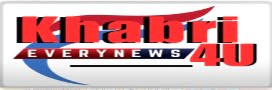When buffering happens often when streaming videos on Chromecast, it can be very annoying to cope with. When a video is buffered, it downloads from the internet in segments and plays them one after the other to give you smooth video playback.
Bad Wi-Fi signals or sluggish internet connections are the most frequent reasons why Chromecast buffers. It can also occasionally occur after using your Chromecast device for an extended amount of time, which can cause it to heat up. Additionally, you can try a few other methods we’ve provided to prevent your Chromecast from buffering.
How Can Chromecast Buffering Problems Be Fixed?
Strength training Most common problems can be resolved by using your Chromecast. Extended use of your Chromecast may cause it to heat up and lose performance. Restoring the full functionality of your Chromecast can be possible if you let it cool down by power cycling it. Your gadget will also undergo a soft reset when you power cycle it.
Unplug the Chromecast from your TV and switch it off to do a power cycle. Before putting it back on and attaching it, wait two to three minutes.
Verify your connection to the internet.
Your internet may occasionally just be sluggish. To be sure the problem isn’t with the internet itself, you can check on other devices that are linked to the same network.
Apart from the internet connection, problems with connectivity might also arise from an outdated router. Consider getting a new router that supports a 5GHz signal if you believe it is time to replace your current one.
If your router is already dual-band capable, consider connecting to the 5GHz band instead of the 2.4GHz. Although it has a lower signal range, the former band is faster than the 2.4GHz band. If your wireless router is sufficiently close to your device, this might work for you.
In a different scenario, restarting your router can resolve common internet problems. You can address the issue by getting in touch with your Internet service provider if the Internet is still sluggish across all devices.


Make Use of Chromecast-compatible Video Services
Many online streaming services are supported by Chromecast and are already included in its app list. even though certain incompatible apps can use Chromecast to broadcast videos. Apps that are supported offer more reliable and higher-quality video than unsupported apps.
Stop More Downloads
When you stream a video, the video is downloaded and shown to you using all of your internet capacity. When multiple apps or services are used simultaneously, the available bandwidth can be divided, leaving Chromecast with insufficient capacity. Similar to this, having numerous people on the same Wi-Fi can significantly slow it down and prolong the time that your video buffers.
Try shutting down every other program that you think might be using up too much bandwidth. On your smartphone, you may also see if there are any background downloads. High bandwidth consumption is typically the result of a background software update. To help your internet connection speed up, try pausing the update for the moment.
Use an Ethernet cable.
Since you don’t have to bother about wiring wires across your home for every device, using Wi-Fi is typically quite efficient. Nevertheless, radio wave transmissions, which are used by Wi-Fi, are prone to electromagnetic interference. Your internet speed may decrease as a result of this interruption.
Using an Ethernet wire is a typical solution. Compared to Wi-Fi, Ethernet connections are far more reliable and are not affected by radio wave interference. An Ethernet adaptor, which you can buy, is compatible with your Chromecast.
Reduced Video Resolution
A lower-resolution video will be stretched to fit your screen, which will reduce the quality of the movie. A video with a lesser resolution also has a smaller file size. Smaller videos therefore take less bandwidth to load. You can see the video using it even if it’s not the greatest looking.
You can lower the video quality on several streaming services. It’s most likely found on the interface of the video player under the settings icon.
Update Chromecast.
Updating to the most recent version of your device could resolve the problem if the Chromecast buffering was caused by a bug. You can upgrade Chromecast to the most recent version using Google TV if you use it with that service.
You May Like Also:
“Haryana Minister Anil Vij Calls for an End to ‘These Tactics’ as Vinesh Phogat Returns Khel Ratna”
“Promising Potential of Light Therapy in Alzheimer’s Treatment.”
“Enhancing Brain Happiness: 5 Tips from Exercise to Quality Sleep”
OnePlus Ace 3 Confirmed in Gold Colorway; OnePlus 12R Color Options Revealed.
“Nutmeg for Weight Loss: Boost Metabolism and Burn Belly Fat with a Pinch”
Zap Your Crops! Electronic Soil Supercharges Growth (50%)
“From Berries to Kiwi: 7 Fruits for Hydrated Skin in the New Year”
Iran Tensions Flare: US Strikes Back After AttaTroops
2023’s top 10 AI tools include Krutrim AI, Bing, Gemini, Midjourney, and ChatGPT.
Choose From The Top 10 Best Smartwatches As Christmas Gifts For Your Men.